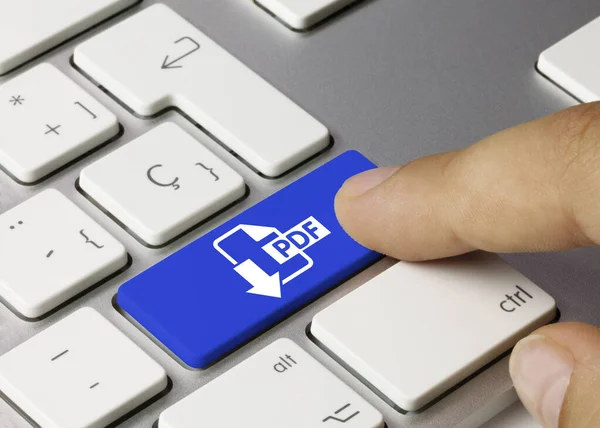PDF (Portable Document Format) is a popular file format for documents that need to be shared and viewed on multiple devices. While PDFs are great for preserving the formatting and layout of a document, they can be difficult to edit if you don’t have the right software. iTop PDF is a powerful tool that allows you to easily edit and convert PDF to word. Here’s how to use iTop PDF to work with your PDFs.
- Download and install iTop PDF. You can download the program for free from the iTop website. Once it’s downloaded, double-click the installation file and follow the prompts to install the program on your computer.
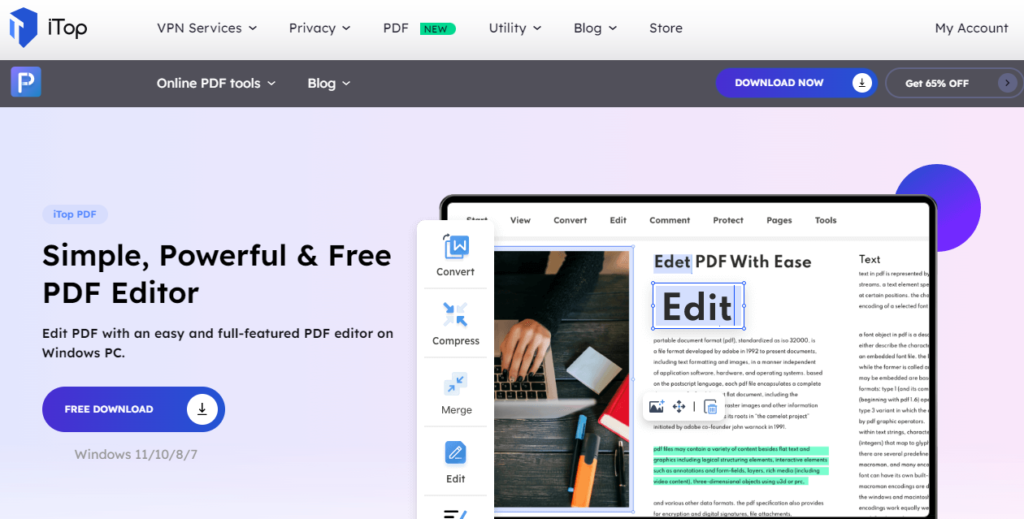
- Open a PDF in iTop PDF. To open a PDF in iTop PDF, click the “Open” button in the toolbar or go to the “File” menu and select “Open.” Browse to the location of the PDF file on your computer and click “Open.”
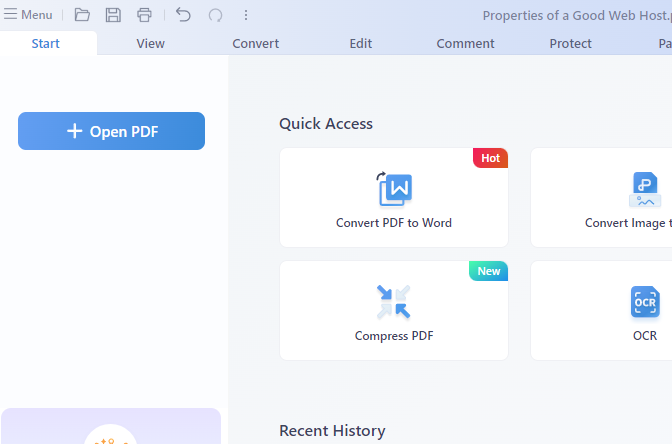
- Edit the PDF. Once your PDF is open in iTop PDF, you can use the various editing tools to make changes to the document. You can add text, images, and shapes, as well as highlight and underline the text. You can also use the “Tools” option to make specific changes in the document.
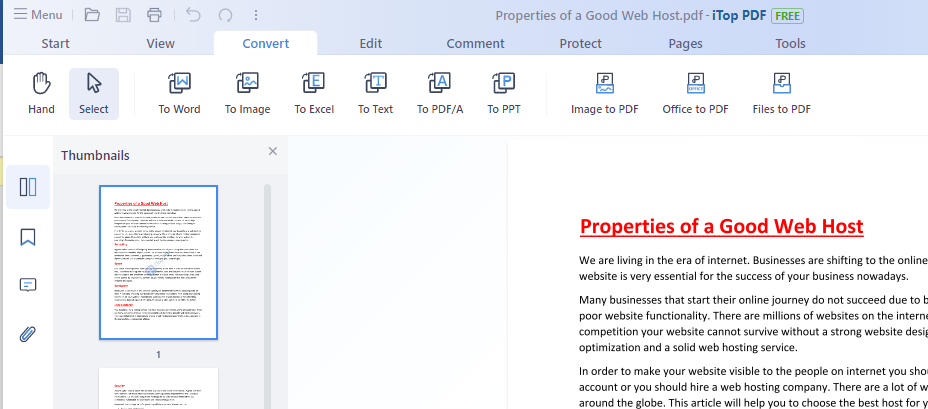
- Add comment. If you want to add comment to the PDF then click on the “Comment” menu in iTop PDF. You can highlight a text or area, underline the text, strikethrough the text, insert shapes of different kinds and colors, insert text and text boxes, add comment boxes, notes, stamps and attachments and hide the comments.
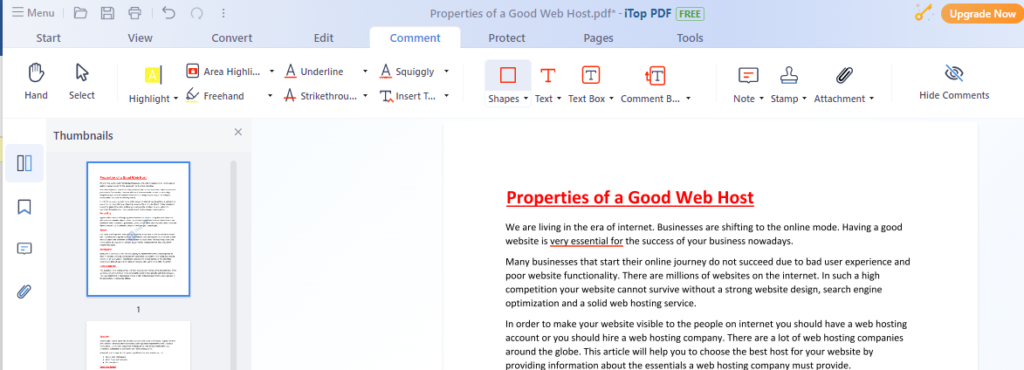
- Use tools. You can use the “Tools” menu in iTop PDF to convert PDF to word, PDF to images and files to PDF. You can also compress a PDF, combine two or more PDFs, split PDF and add signatures to the PDF by using the iTop PDF.
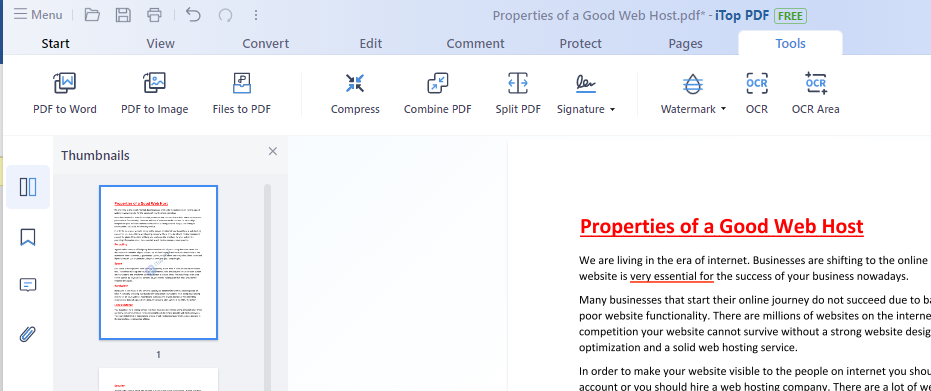
- Convert the PDF. iTop PDF allows you to easily convert your PDFs to other file formats, such as PDF to Word, PDF to Excel, and PDF to PowerPoint. To convert a PDF, go to the “Convert” menu and choose the desired file format from the “Convert” menu. iTop PDF will convert the PDF to the chosen format and save it to the specified location.
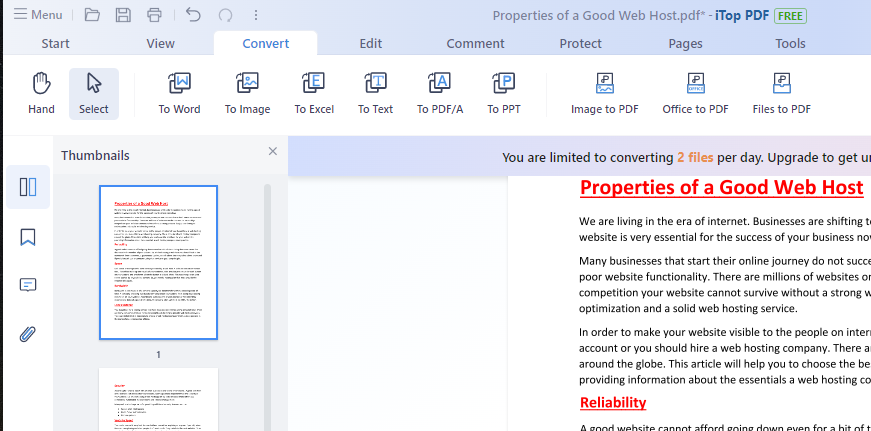
- Use advanced features. iTop PDF includes a range of advanced features for working with PDFs. For example, you can use the “OCR” (Optical Character Recognition) feature to extract text from scanned documents, or the “Digital Signature” feature to add a digital signature to your PDFs. You can find more information about these and other advanced features in the iTop PDF documentation.
By following the steps outlined in the previous information, you will be able to easily open and edit PDF files using iTop PDF. This program is versatile and offers a variety of tools to help you with your PDF workflow. You can make simple changes to a document, such as editing text or images, or even extract text from a scanned PDF. This program also provides you with the ability to convert PDFs to other popular file formats such as Word, Excel, PPT, JPG, and others, which will make it much more convenient for sharing your documents with others.
Overall, iTop PDF is a powerful tool that can greatly improve your PDF workflow. By following the steps to open and edit PDFs, you can easily make changes to your documents and convert them to other formats, saving you time and making your work more efficient. Try it out and see the many benefits it has to offer.