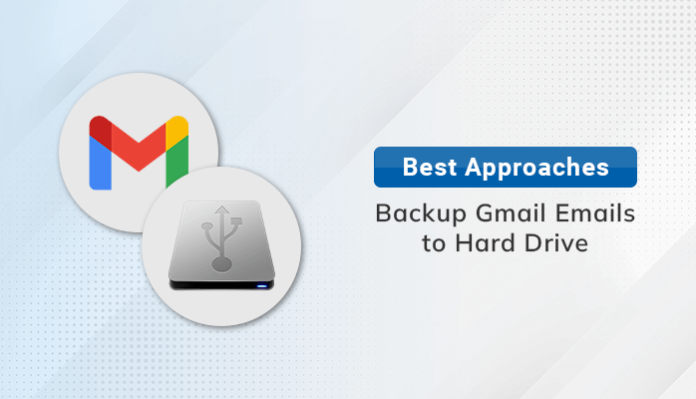Summary: If you want to backup Gmail emails to hard drive, you are landed at the right post. In this article, we will discuss the best possible ways to backup Gmail emails easily. So, continue reading this post, to know the entire process in detail.
INTRODUCTION
Gmail, popularly known as Google Mail, is used to communicate or transfer data over the internet. We can use it as an individual for our personal or as an organization for professional use.
Most people use Gmail accounts, especially those who are using android phones. These accounts contain important emails, contacts, calendars, and other essential files that a user doesn’t want to lose. So to protect the data, we need to create a backup of our Gmail account.
For creating a backup, there are several ways through which we can Backup Google Gmail to the Hard Drive. In the next step, we will discuss some of the best procedures that help you to backup Google Gmail to hard drive.
How to Backup Gmail to Hard Drive?
There are several ways to backup Gmail Emails. But every Gmail user didn’t understand it. In this section, we come up with the best, most secure, and easy-to-understand methods through which any user can easily backup their data.
Method 1: Using Google Takeout Tool to Backup Gmail to Hard drive
- First, log in to your Google Account.
- After that, click on the Data & personalisation option.
- Then, scroll down and click on Download your data.
- Afterward, click to Deselect all.
- Then scroll down and select All Mail data included.
- After that, it will show a pop-up in which you have to deselect, Include all messages options and unmark all the other options.
- Then click on the next step button.
- In the next step, you have to select the delivery method in which you can give the preference to Send download link via mail.
- After that, you also have to select the file type. Either you can choose zip. or tgz.
- Then, also select the file size and click on Create export.
- Once the export process is complete, you will receive a download link in your mail.
- At last open that mail and click on Download your files.
Finally, your Gmail account is successfully backup into your Hard drive. If you feel the process is lengthy for you, you can go through with another method.
Method 2: Export Gmail Emails to Outlook PST
First, you have to open the Outlook application and then configure it with your Gmail account (using IMAP server settings). After that perform the following steps to backup Gmail emails to hard drive in PST format.
- Then, click on the File tab.
- After that, click on the Open & Export option and select the Import/Export tab.
- Afterward, choose the option Export to a File and click on the Next.
- Then, select Outlook Data File (.pst) and press the Next button.
- After that, it gives you an option to filter the specific folders that you want to export. After selecting the folder, press the Next button.
- In the next step, you have to click on the Browse button to specify the location where you want to save the resultant PST file.
After following the above steps, you can easily export Gmail Emails to PST which enables you to backup Gmail emails.
Limitations Of Using Manual Methods
We can back up our data by using manual methods. But there are several drawbacks to using it. Some of them we will discuss in this section.
- Risk of Data Loss: Gmail contains important files that we don’t want to lose. There are chances of data loss in the manual methods. Sometimes, novice users find it complex to perform this task manually.
- Difficult to Understand: Manual methods are that much easier to perform as they include several steps that are not easy for every user to remember.
- Time-Consuming process: Manual methods are too lengthy that take a lot of time. So if we have bulk data to export, we can’t go with the manual approach.
From the above points, it is clear that manual methods are not easy, and everyone is unable to perform them. Therefore, most experts advise opting for the direct approach.
Professional Approach to Backup Gmail Emails to Hard Drive
Gmail Backup Tool tackles all the limitations and has more features to Back up Gmail to Hard drive. By using this software, you can also convert your data into multiple file formats such as PDF, PST, CSV, MBOX, EML, EMLX, MSG, and many more. It also helps to migrate Gmail Emails to different clients like Yahoo Mail, Hotmail, Thunderbird, Opera Mail, etc.
However, this approach is safe & secure, and easy to use. Even a non-technical user can also use this tool. So if you want to check its feasibility, you can try its free version.
Conclusion
In the above post, we have discussed the best procedures to Backup Gmail Emails to Hard Drive using two different manual methods. But unfortunately, manual ways are not that effective. Also, we have discussed the direct approach. Therefore, the users can go with any of the three ways. Although, we can also try the free version of the direct approach to evaluate the software working.
Author Bio: Shivam works as a Technical Content Writer. He writes technical blogs, articles, newsgroups, etc. on Database Recovery, Email Backup & Migration for Cloud and Webmail Email Clients. He has almost two years of writing experience and has written about many Technologies such as Cloud Computing, Intelligence, IoT, and Email Management.