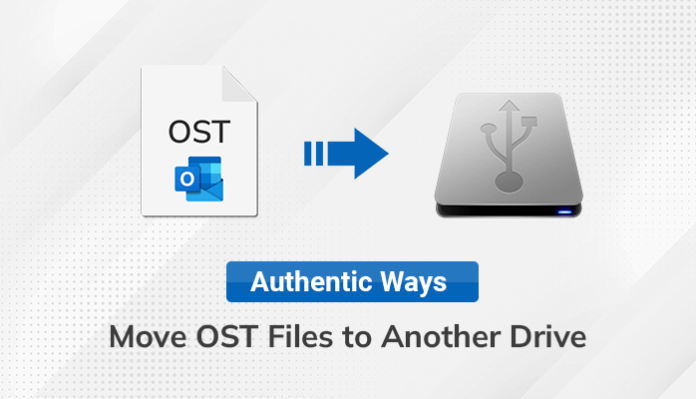Summary: Are you looking for solutions to move OST files to another Drive? If yes, this write-up is going to explain the best manual methods to transfer OST files to another drive. Additionally, we will also explain to you the professional approach that will help you to move OST file data to another drive in PST format.
Introduction
The OST files refer to the offline Outlook data files that contain our crucial data, such as emails, calendars, journals, etc. It creates a local copy of the data stored on your system that allows users to access their previously synchronized data without having an internet connection.
These OST files can also get corrupted due to improper network connection, malware attack intrusion, and many others. That’s why it is important to create a backup of these OST files to prevent your crucial data. Therefore, experts have always advised you to convert OST file to PST format which offers extra security for your data. However, sometimes users also want to copy OST file to new computer. Therefore, In the next part of this article, we will provide you with the process of manual methods through which you can transfer Outlook OST file to new computer.
Manual Methods to move OST Files to Another Drive
Here, we will discuss the two best manual methods that will guide you step by step to migrate OST file to new computer. You can perform any of them as per your convenience.
Method 1: Know the Location of your Outlook OST files
To accomplish this process, make sure you are connected with your Exchange Server, IMAP, and Office 365 account in Outlook. After that, you can choose Account Settings and analyze the data file location.
- After that, open Outlook on your computer and select the File Menu option.
- Then, tap on Account Settings and click on the Account Settings option.
- Here, you have to choose the account where you want to access the OST file.
- After that, tap on the Data File tab and select the Open File Location.
- At last, It will take you to the location in Windows Explorer where all the OST files are stored.
After accomplishing the above steps, you can navigate to the OST file default location then you can easily copy and transfer your OST files to another computer with the help of any transfer medium such as Pendrive, etc.
However, If you can’t access your Outlook application, you can also accomplish this task with the help of the Control Panel.
- Firstly, open Control Panel on your computer and choose the Mail option.
- Then, you have to click on the Data Files button. It will take you to the Account Settings section, where you can select the account and tap on the Open File Location.
This process will take you to the location where you can copy and transfer your OST files to another computer.
Method 2: Export OST Mailbox File to PST
In this process, we will convert our OST file to PST format with the help of the Import and Export option.
- First, open the Outlook application on your computer and tap on the File menu option.
- Then, click the Open & Export button and choose the Import/Export option.
- After that, select the Export to a file option from the Import and Export section
- Then, choose the Outlook Data File (.pst) and click the Next button.
- Aftward, pick the folders of your choice that you want to convert into PST format.
- After that, Browse the location where you want to store your resultant PST file.
- Lastly, tap on the Finish tab to complete the process.
The above-mentioned procedure is another manual way that helps you to copy OST file to new computer. However, manual methods are quite complicated to perform and also have many limitations. In the next part of this blog, Let’s talk about the limitations of using manual methods.
Drawbacks of Manual Methods
It is seen in the above section of this blog that manual methods are too lengthy to perform. Apart from this, It also doesn’t provide any security to our data. Furthermore, manual methods also require technical skills to perform. Therefore, many experts give preference to go with the advanced solution to backup and transfer Outlook OST file to new computer.
Automated Approach to migrate ost file to new computer
Due to several complications and disadvantages of the manual method, many experts recommended to opt for the professional solution that is using Best OST to PST Converter Tool. This utility has numerous advanced features that makes the process more compatible with non-technical users.
Additionally, It provides a user-friendly interface that helps users to perform the task more smoothly and effectively. Users can also save their OST files into 20+ file formats with the help of this tool. Furthermore, It also facilitates you to maintain the folder hierarchy throughout the conversion process. You can download and use its free trial version to explore its performance.
Conclusion
In the above blog, we explained you the entire process of moving OST files to another drive. Here, we have also discussed both manual and professional methods to move ost files to another drive. However, due to some limitations of the manual methods, we recommend you to go with an advanced approach which is more secure and easy to operate.