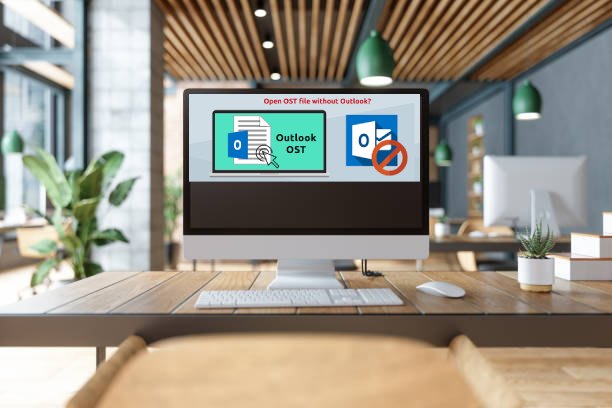Before executing the process to open OST file with Outlook, we need to understand OST file. OST (Offline Outlook Data File) is an offline file that contains your messages and other Outlook items. These files may not be opened in any other Outlook account or profile than the user’s own. To get access to these files, you must have an Outlook account, which will be automatically created. An individual can also create an OST file if needed. If you are looking for a solution to open OST file in Outlook 2016 or on any other version, it is required to convert OST to PST file first. You can also export the OST file to PST by using the Outlook Import/Export Wizard manually, or you can take the help of a Sysinfo OST to PST Converter that can assist you to view OST file in Outlook.
Why should I open OST file in Outlook?
There may be several reasons to convert OST file to PST. Some are discussed below.
- Outlook Crashed Unexpectedly: It has been observed that in the last few years, the problem of Outlook crashes has been seen frequently. And users may get annoyed if their data is lost.
- Uninterrupted Power Failure: Power failure is very common nowadays, and sometimes it is so frequent that it may lead to destruction or badly hit our devices. So, in this case, we must have a backup.
- Install Malicious Software: However, every user is well educated and understands their data’s value. But still, sometimes, users add or click on malicious links that may harm their device. So, in this case, users should have a backup of their data.
- Accidentally Deleted Data: Often, the user deletes their data mistakenly. But they can use its data if they have migrated their file to hard drives or PCs.
- Virus Attack: Phishing is very common nowadays. You don’t know from where data may be attacked. So, in this case, keep an alternate for your data.
- Easy in Migration: As we know, the OST format is not acceptable everywhere. But, if you have converted your OST file to PST (which Outlook supports), then you can easily open OST file with Outlook.
As stated above, we discussed some parameters to Open OST file in Outlook. Now, we will discuss its execution steps.
How to Open OST file with Outlook?
To open the OST file, we can simply execute the steps to open it via the Outlook import/export Wizard. Here are the steps to proceed.
- Launch Outlook > File > Open & Export.
- From the options, select Export to a file > Next.
- Select as Outlook Data File(.pst)> Next.
- Select the folder (inbox, Draft, etc.) to export from and click Next.
- Hit Browse to select the destination (PC/Hard drive) for the resultant file.
- Select options to manage duplicate files, like replacing duplicates with exported items, allowing duplicate items to be created, or not exporting duplicate items (as per requirement).
- After finishing this procedure, tap Finish.
- Enter a password (to protect your exported file from unauthorized access) >OK.
- Go to the selected destination to check your output file.
Also Read: How to Fix Outlook Data File Corruption?
An Alternate Solution to open an OST file in Outlook
Without a doubt, no one wants any kind of impediment when working with data. But sometimes, the need to secure our data arises due to a few unwanted bugs. So, in this case, we should approach a partner who is not only reliable but also competent enough to secure our data with the best techniques. For this, we found SysInfo OST to PST Converter. This tool is the most efficient utility to convert OST to PST with high accuracy and preserve your data. In addition, it also converts OST to other file formats like MBOX, PDF, etc.
Steps to Open OST file with Outlook with a Professional Mechanism
To use this intelligent and highly efficient mechanism, you need to follow these simple steps:
- Launch and run the software as an administrator.
- The software shows you two options:
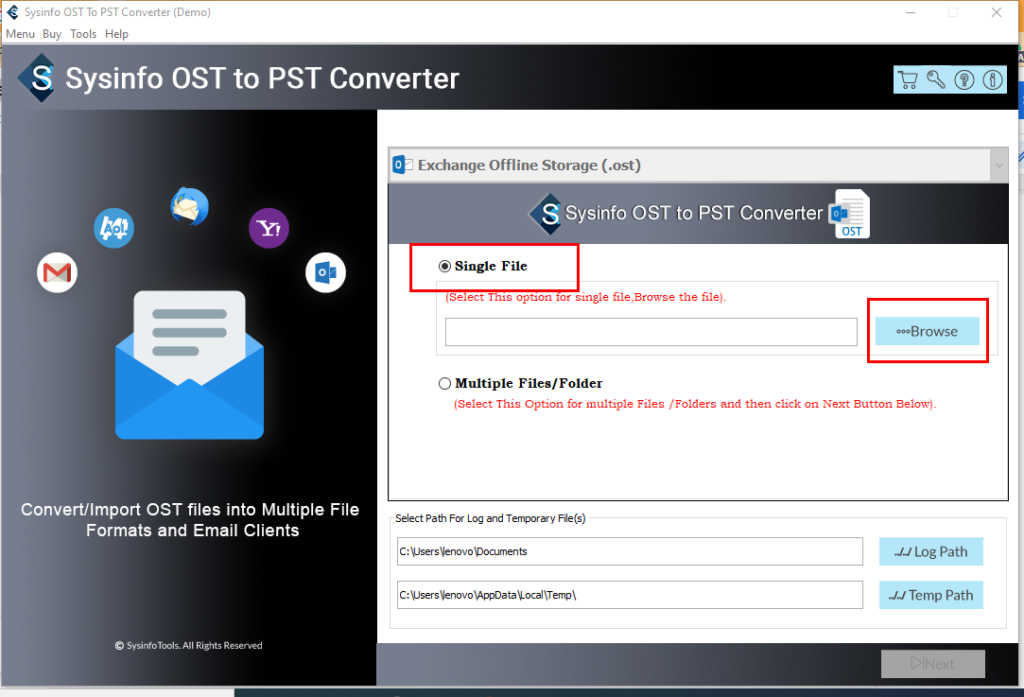
Single File:- Select this option to Browse OST file and click Next.
Multiple Files/Folder:- It allows users to browse multiple OST files at a time > Add files> Next
- In the next wizard, a tree structure appears that contains OST file /folders.
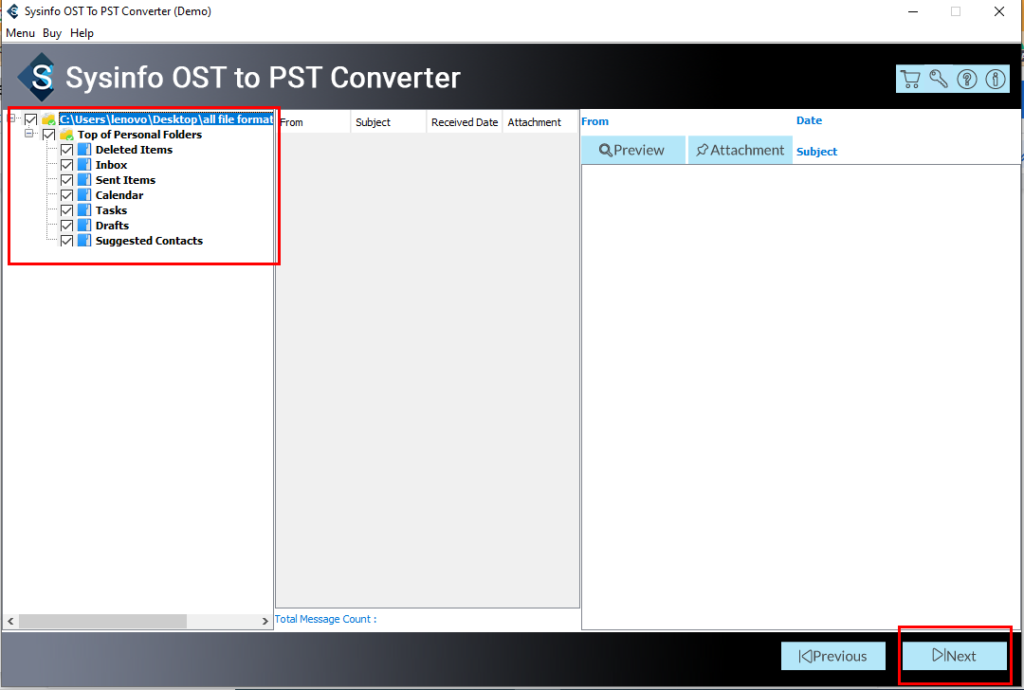
- You can also preview your file before proceeding.
- Now, the screen will show you options like saving in the same folder, removing duplicate emails, migrating or backing up emails without attachments, etc.
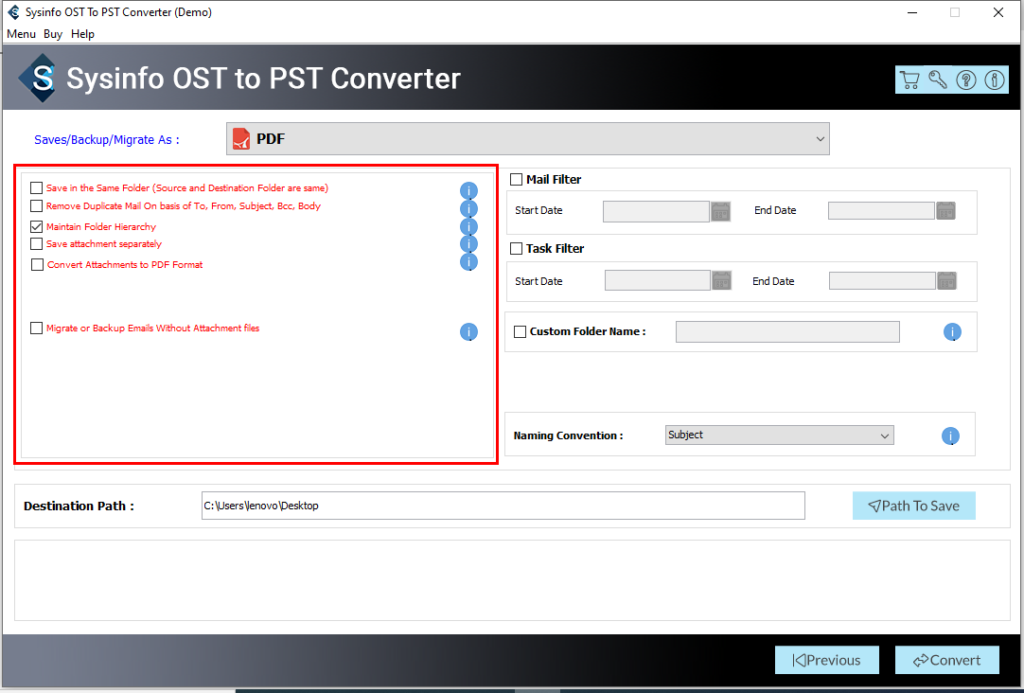
- Select file format/email client from the drop-down list.
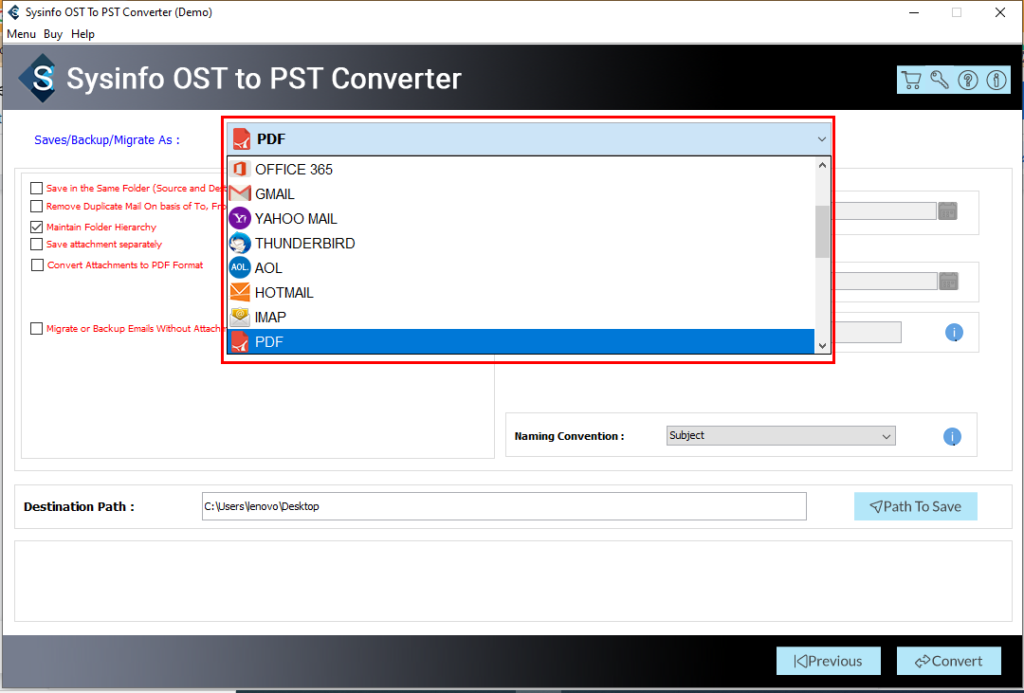
- You will also get the options of a mail filter and a task filter (you can choose two specific dates for your data).
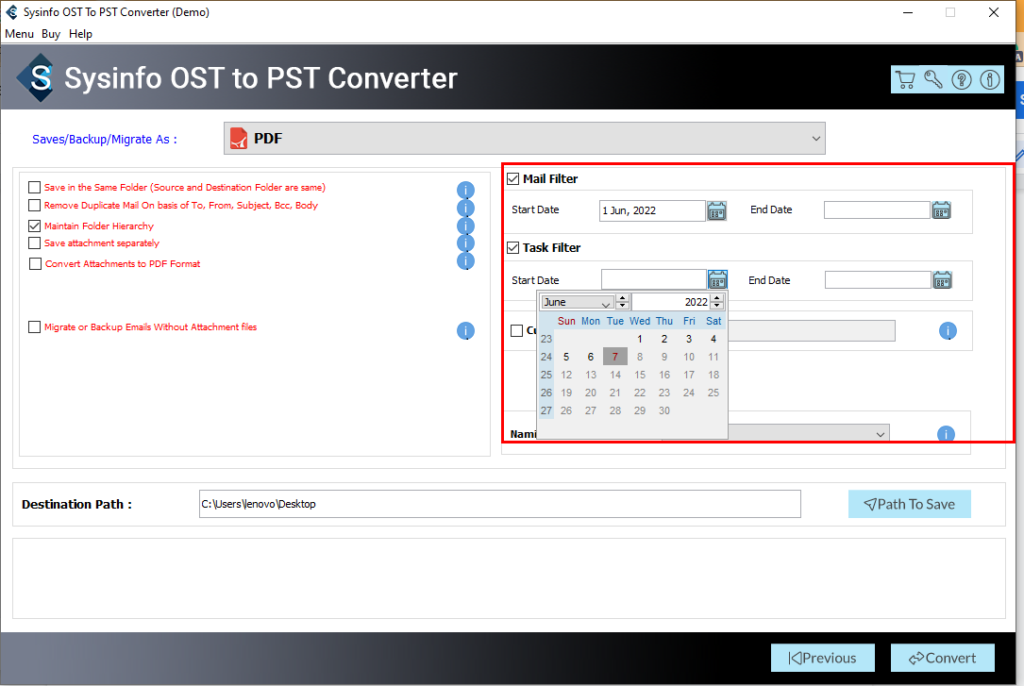
- Assign a name to your folder. You can also choose a naming convention (as per your choice).
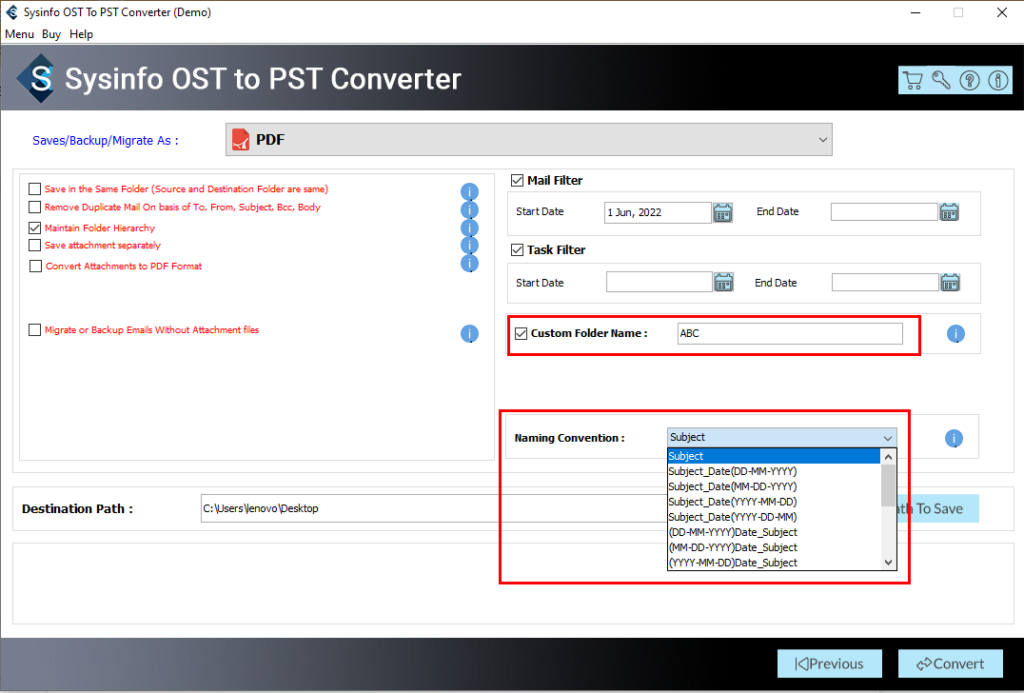
- Then hit Convert to start OST to PST conversion.
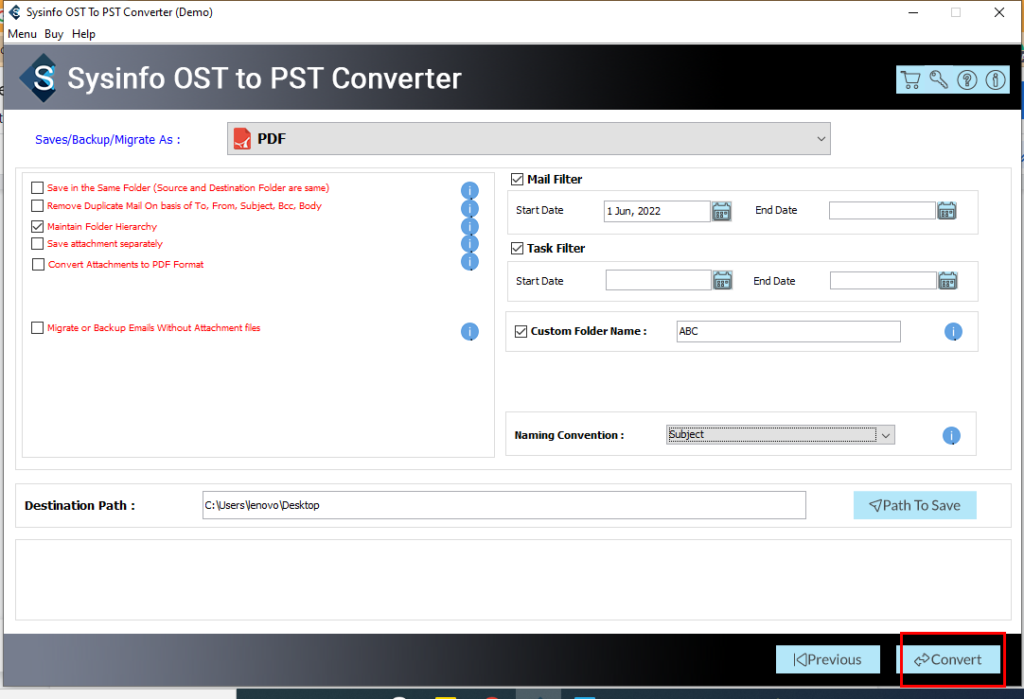
- Download the output file, and you can also convert your file again if you want a different format.
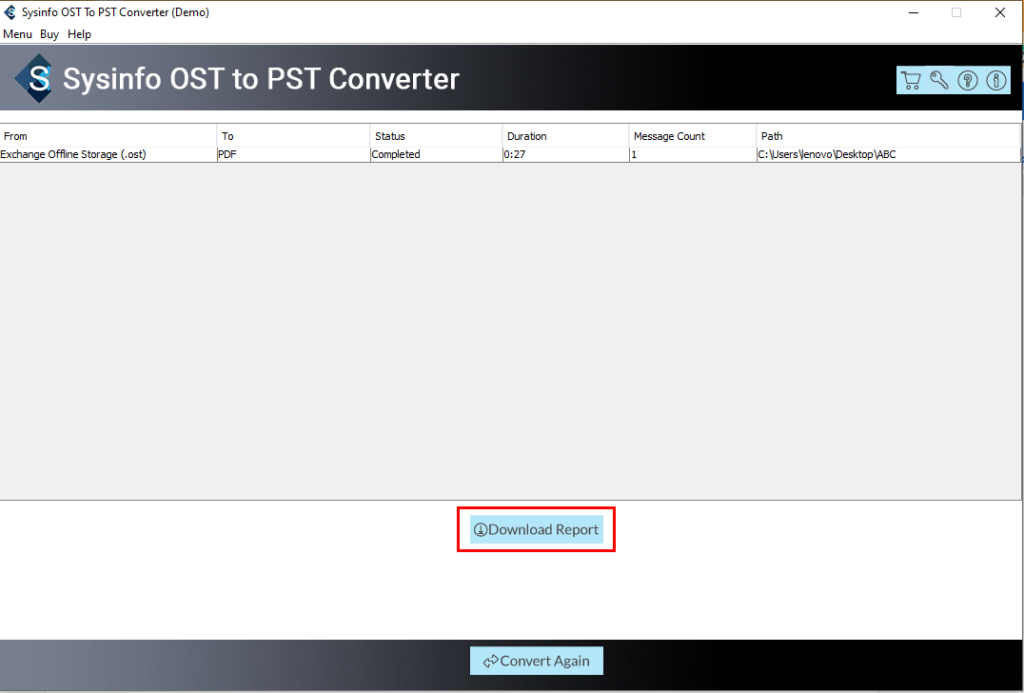
- Finally, your source file, after conversion, appears like this.
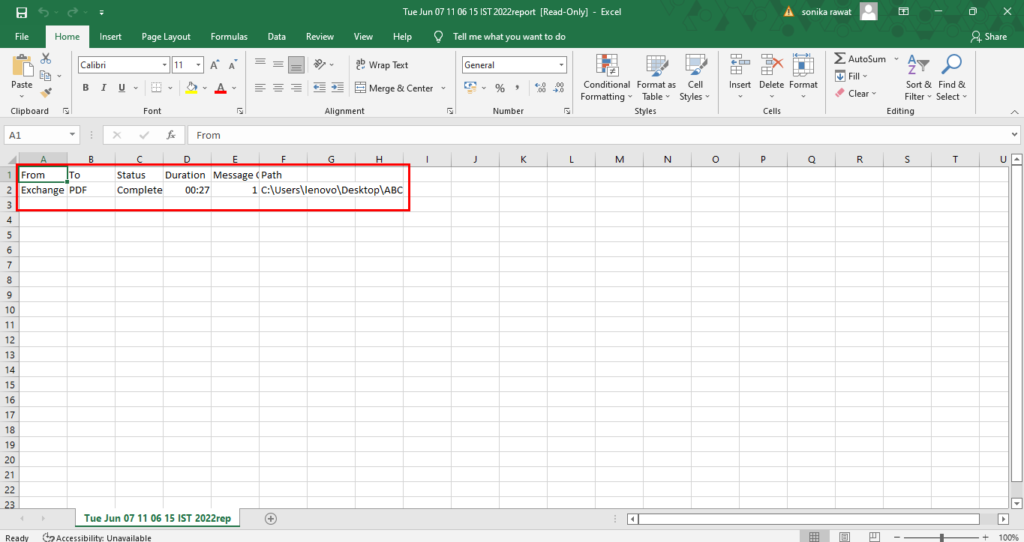
Conclusion
As we have discussed in this blog, open OST file with Outlook in a very decent manner with simple steps manually and via a third party. Of course, you can choose either of these. However, if you fail to perform a manual task, then we recommend you go to a third party, which can smooth your task and also be efficient enough to Open OST File Without Outlook.