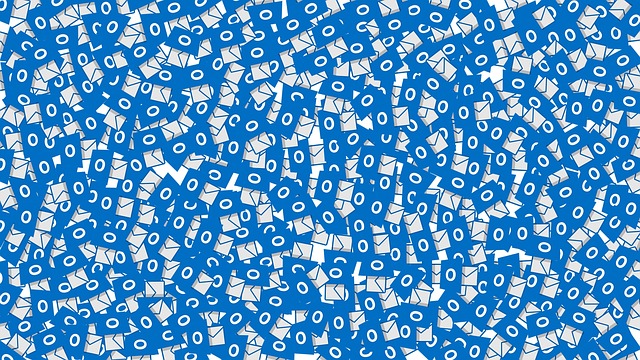MS Outlook is one of the most influential and stable software programs you can find on the market. Most of the time, users won’t face any problems working with the MS Outlook account. However, just like any other software, MS Outlook is also vulnerable to issues, especially corruption. When facing a problem, MS Outlook issues different types of error messages depending on the issue. The ‘Outlook PST File Cannot be Found’ is one of the most common error messages that is displayed by the MS Outlook application. This error comes in situations when the software cannot find the PST files on the system.
However, there are some great ways that will help you fix this issue. In this article, we will discuss some effective methods to patch up the ‘Outlook PST File Cannot Be Opened’ error. Make sure you read this article to the end.
Why Are You Unable to find Outlook.PST in Windows 10?
PST, also known as Outlook data files or Personal Storage Table, is one of the best Outlook data files that can store different types of mailbox items, such as contacts, events, messages, and calendar items. Before you find ways to fix the ‘Outlook PST File Cannot Be Opened’ error, you need to determine why this issue was shown in the first place. There are various factors that can make the PST files go missing:
- PST file corruption
- The conflict between Outlook software and another application in the same system
- Oversize the mailbox
- Storing the PST files temporarily on the Network server
There are various things that can cause PST file corruption. For instance, malware and virus attacks will not only corrupt the PST files but also make the data items face permanent loss. Apart from that, an abrupt shutdown of the system and the MS Outlook software can also corrupt the MS Outlook data files. This is why you always need to shut down the system and MS Outlook application properly to prevent PST files from getting corrupted. If the PST files in the MS Outlook 2016/2013 have been corrupted, you need to choose an advanced third-party PST recovery tool.
Solution 1: Check Your MS Outlook Software
If you want to fix the ‘Outlook PST File Cannot Be Opened’ error as soon as possible, make sure you start with the easiest methods. Don’t forget to check whether the MS Outlook application has been installed on your system properly. This way, you can solve the issue related to the excessive mailbox items. You can also know whether two software items in your system are conflicting or not. As per Make Use of, ensure that your system has enough RAM when installing software.
If you overcrowd your mailbox with too much of unimportant and unnecessary data items, they might make the PST files suffer from corruption. As a result, you won’t be able to find the PST files anymore. Therefore, make sure you remove all the essential items from your mailbox and ensure that the size of the PST files isn’t crossing 15GB.
Repair the PST Files with MS Inbox Repair Utility
You can find the Inbox Repair Utility tool within the MS Outlook application. This tool might prove effective at fixing ‘Outlook PST File Cannot Be Opened’ error. You just need to use ‘scanpst.exe’. You need to execute this specific program by searching for it in the MS Office folders. Once you run this tool, it will scan for the corrupted PST files in your system. If the tool finds any error, it will ask whether you want to take the initiative or not. When the MS Outlook repair process has been finished, you can restart the MS Outlook application and notice that the ‘Outlook PST File Cannot Be Opened’ error is gone.
Sometimes people face problems launching the ScanPST tool. This is because they fail to find the software in the first place. Remember that the location of the ScanPST tool is dependent on the MS Outlook version your system is running. Here are some steps that will help you with navigation:
- Choose the ‘Local Disk (C)’ from the file explorer
- Choose the ‘Program Files (x86)’>Microsoft Office
- Find the Office16 or Office13, depending on the Outlook version
- Find the ScanPST.exe program file
Use Third-Party Advanced Software to Repair ‘Outlook PST File Cannot Be Opened’ Error
If the above methods don’t work, you need to ensure you’re choosing the best advanced third-party recovery tool that will help you repair the ‘Outlook PST File Cannot Be Opened’ error. It’s better if you consider the tool in the first place. This is because ScanPST doesn’t prove effective most of the time, and it might cause permanent data loss. Even though there is multiple PST recovery tools available on the internet claiming to fix ‘Outlook PST File Cannot Be Opened’ error, make sure you choose the DataNumen PST recovery tool as this is the best one.
Conclusion
This is how you can solve the ‘Outlook PST File Cannot Be Opened’ error. Do you have any other questions? Feel free to let us know in the comment section below.