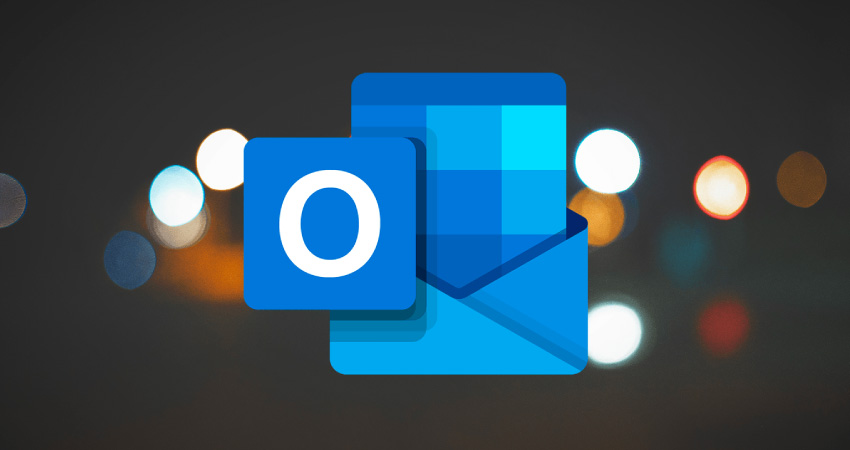In today’s world, switching email clients from the default email software to meet changing needs is a typical occurrence. There are situations when you need to import Lotus Notes to Outlook in a similar situation. Unfortunately, because Outlook stores data as PST files, Lotus Notes NSF files cannot be read in Outlook. Lotus Notes was a popular email client, but when Microsoft released Outlook, Lotus Notes buyers found a superior option.
Most users switch from Lotus Notes to Microsoft Outlook for a variety of reasons, including its extensive feature set and several benefits. Here we have listed effective Manual methods for you and a professional approach using Outlook NSF Converter Tool. The software is completely safe and highly recommended by experts in this field. But before that, let us know the reasons to convert Lotus Notes to Outlook.
As a result, in order to access IBM Notes mailbox data in Outlook, the Lotus Notes data file must be converted to an Outlook-compatible format. It is the ideal blog for those who want to convert Lotus Notes email to Outlook 2019 or 2016. Here, we’ll go over the most cost-effective strategy to address this issue in detail.
Reasons to Convert Lotus Notes to Outlook
The following reasons are given below of how to convert Lotus Notes to Outlook:
- Users can use MS Outlook offline and work whenever they want.
- It has stronger security and files protection features.
- The data management features are superior in comparison to others.
- MS Outlook is simple to use and does not require a lot of information.
- MS Outlook’s user-friendly interface is more appealing to users.
- Microsoft Outlook is usually included in the Microsoft Office suite.
- In comparison to other applications, Outlook offers bigger data storage and handling capabilities.
Previously, we discussed various reasons to convert Lotus Notes to Outlook. Now we’ll examine how to convert NSF to PST manually.
Manual Methods to Import NSF File to Outlook
After the given reason, now we will discuss the manual methods of importing NSF file to Outlook, which is listed below:-
- Way to Export Lotus Notes File to CSV
- Import CSV file into Microsoft Outlook Manually
- Export Email to PST File Using Professional Software
Method 1: Way to Export Lotus Notes File to CSV
- First, Open IBM Notes in the Lotus Notes application on your computer.
- Now go to Mailbox >> File >> Save. By giving the file a name, you can export and save it.
- Select Comma Separated Value format from the Save as type option after giving the file a name.
- Then, from the CSV Export box, choose the required parameters and click OK to import NSF files into Outlook 2019, 2016, or 2013.
- Finally, at the specific PST file location, the export data will be saved in CSV format.
Earlier, We discussed the method of exporting Lotus Notes File to CSV. If this approach does not work for some users, they should try another technique to import CSV files into Microsoft Outlook.
Method 2: Import CSV file into Microsoft Outlook Manually
- Firstly, open Microsoft Outlook.
- Select the Open button from the File menu bar.
- Then pick the Import/Export tab from the drop-down menu.
- Now, select Import from Another Program or File from the Import-Export wizard and press the Next button.
- Click the Next button after selecting the Comma Separated Value option.
- Choose the CSV file prepared in the previous step by clicking the browse option.
- Next, a duplicate option will appear; use it according to your needs.
- To import data from a CSV file into Outlook, select a folder and hit the Next button.
- Finally, press the Finish button to complete the process.
As the above method of importing CSV files into Microsoft Outlook is discussed. If the user finds any difficulty to perform the manual methods, we have a professional method to export email to PST.
Limitations of Migrating Lotus Notes Outlook
The following Limitations are given below of migrating Lotus Notes Outlook
- The manual approach for migrating HCL Notes to Outlook is excessively time-consuming, non-technical users may have difficulty completing the process.
- It takes additional steps to complete the method, users may become confused while converting Lotus Notes to Outlook.
- It is possible that the data will be corrupted, and you can lose all of your essential HCL Notes email messages, contacts, and calendars.
Recently, We discussed the limitations of migrating Lotus Notes Outlook by using manual methods in the simple steps. Now, we tell you above how to export email to PST by using third-party software.
Method 3: Export Email to PST File Using Professional Software
Here are various methods to convert NSF to PST without any data loss. It works competently to avoid corruption and, if you are searching for a tool that works effectively on your system to export email to PST file, then third-party software is perfect. Using the third-party tool Microsoft NSF Converter software is the most profitable method. It is the best one-stop solution for accurately exporting email to PST files.
Conclusion:
In the end, as we tell you, there are multiple techniques to convert Lotus Notes to Outlook. To simplify the issue, we have taught both manual and professional methods. As we discussed, the first manual techniques with their limitations. After that, we introduced an automated technique suggested by IT professionals. I hope your issue regarding How to Open NSF file in Outlook is fixed now.