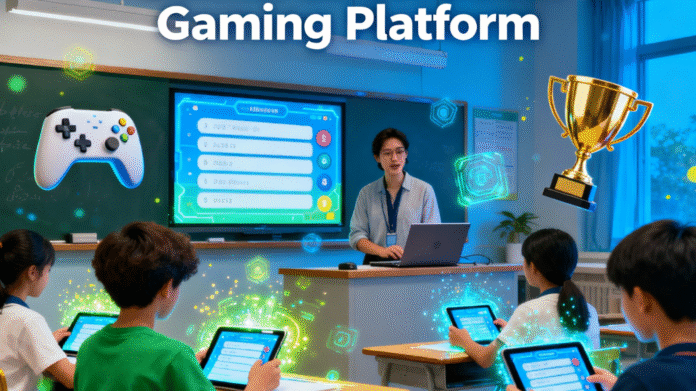Gimkit has revolutionized the way educators approach interactive learning, transforming traditional quizzes into dynamic, game-based experiences that captivate students. At the heart of this innovative platform lies the role of the Gimkit host—the individual responsible for creating, managing, and orchestrating live quiz games that blend education with entertainment. Whether you’re a seasoned educator or new to game-based learning platforms, understanding how to effectively host Gimkit games can dramatically enhance student engagement and learning outcomes.
Understanding the Gimkit Host Role
Being a Gimkit host encompasses much more than simply clicking a start button. As the host, you take on multiple responsibilities that shape the entire learning experience. Your role involves creating or selecting appropriate quiz content, choosing game modes that align with your educational objectives, managing real-time gameplay, and analyzing student performance through built-in analytics.
The most successful Gimkit hosts understand that different settings require different approaches. A classroom environment might thrive on competitive elements and team-based challenges, while corporate training sessions may benefit from more collaborative game modes. This flexibility enables hosts to tailor experiences to their audience’s specific needs and learning objectives.
Time management is another critical aspect of hosting. Games should be engaging enough to maintain attention but concise enough to prevent fatigue. This balance requires careful adjustment of timers, question difficulty, and overall pacing throughout the session.
Setting Up Your Gimkit Host Account
Before you can host your first game, you’ll need to establish your presence on the platform. Begin by visiting Gimkit.com and creating a teacher account. The signup process is straightforward—click “Get Started” or “Sign Up” and select the teacher account option. You can register using your email, Google account, or Microsoft credentials.
Once you’ve verified your email, you’ll gain access to the Teacher Dashboard—your command center for all hosting activities. This dashboard serves as the hub where you’ll create quizzes, manage game settings, review student reports, and access your kit library.
Creating Engaging Quiz Kits
The foundation of any successful Gimkit game is a well-constructed quiz kit. From your dashboard, click “New Kit” to begin creating your custom quiz. Name your kit according to the subject matter and choose your preferred input method. You can manually type questions and answers, import existing content from platforms like Quizlet, or explore Gimkit’s extensive question bank for pre-made content.
When designing questions, consider incorporating images and formatting elements to enhance visual appeal and engagement. Each question can be customized with time limits, point values, and difficulty levels to match your specific learning objectives. The platform supports various question types, including multiple-choice, true/false, and open-ended formats.
For time-pressed educators, leveraging pre-existing kits from the Gimkit library offers a valuable shortcut while still delivering high-quality learning experiences. You can also utilize the KitCollab feature, which empowers students to contribute questions that you can review and approve before the game launches.
Selecting the Perfect Game Mode
Gimkit offers an impressive array of game modes designed to cater to different learning styles and objectives. Understanding these modes helps you select the most appropriate format for your session:
Classic Mode serves as the foundational Gimkit experience, where students compete individually by answering questions to earn virtual currency. This mode works excellently for initial sessions or when you want straightforward competitive gameplay.
Team Mode encourages collaboration by having students work together toward common goals. This format promotes peer learning and can reduce anxiety for students who might feel overwhelmed by individual competition.
Trust No One introduces social deduction elements, adding an exciting layer of strategy beyond simple question answering. This mode works particularly well with older students who enjoy more complex gameplay mechanics.
Capture the Flag combines trivia with territorial conquest, as teams answer questions to claim virtual territory. The spatial element adds strategic depth that maintains engagement throughout longer sessions.
Battle Royale creates elimination-style competition that keeps stakes high and attention focused. This mode generates intense engagement but should be used judiciously to avoid discouraging struggling students.
For added variety, consider rotating between modes across different sessions. This practice keeps students excited about returning to Gimkit and prevents the experience from becoming predictable.
Configuring Game Settings for Success
Once you’ve selected your kit and game mode, the game options screen allows you to fine-tune your session. This customization stage is where strategic hosting decisions truly impact the learning experience.
You can connect classes to your game, making it easier to track student progress over time. The Nickname Generator feature offers a useful compromise between student expression and maintaining appropriate classroom standards—students can select fun names while avoiding potentially problematic choices.
Game goals determine how and when your session ends. You might set time limits, target point thresholds, or specific question completion requirements. Consider your lesson duration and pacing needs when establishing these parameters.
The late join option determines whether students can enter after the game has started. Enabling this feature provides flexibility for students who arrive late but may disrupt the competitive balance if used excessively.
Power-up settings significantly impact gameplay dynamics. The in-game economy—how quickly students earn currency and how much power-ups cost—requires careful calibration. If coins accumulate too rapidly, power-ups lose their strategic value. Conversely, if earning is too slow, students may become frustrated. Starting with default settings and adjusting based on observation provides a practical approach for beginners.
Launching and Managing Your Live Game
With your settings configured, click “Continue” or “Play Live” to generate your game code. This six-digit code is essential—students will use it at gimkit.com/join to enter your game. You can share the code by displaying it on screen, providing a QR code for quick access, or sending a direct join link.youtube
Before students join, consider enabling the “Require Real Names” feature to prevent inappropriate nicknames and maintain a professional learning environment. While nicknames can reduce anxiety, establishing clear ground rules about appropriate naming ensures the atmosphere remains fun yet respectful.
As students enter the game, you’ll see them appear on your host dashboard. Once everyone has joined, start the game and shift your focus to monitoring and engagement. The host dashboard provides real-time leaderboards, allowing you to track scores and performance as the game progresses.
During gameplay, utilize your host controls strategically. You can pause the game to address questions, adjust settings on the fly if needed, or end the session when appropriate. This real-time control ensures you maintain flexibility regardless of how the session unfolds.
Hosting Best Practices for Maximum Impact
Experienced Gimkit hosts employ several strategies to elevate their sessions from good to exceptional. When starting out, begin with simpler game modes like Classic before progressing to more complex options like Trust No One or custom creative maps. This gradual approach prevents overwhelming yourself and your students while everyone becomes familiar with the platform.
Testing your kit before hosting is non-negotiable. Run through questions to ensure they’re clear, properly formatted, and aligned with your learning objectives. This quality control step prevents embarrassing errors and maintains your credibility as a host.
Sound management deserves special attention. While music and sound effects create an immersive experience, overly loud audio can distract from the intellectual exercise at hand. Consider making headphones optional for live games or adjusting volume levels based on your classroom environment.
Integration with learning management systems streamlines the hosting process considerably. Linking your Gimkit account to Google Classroom allows you to import class rosters for seamless student joins and share join codes directly through your existing communication channels. This integration reduces technical friction and gets students into gameplay faster.
Leveraging Post-Game Analytics
The learning doesn’t end when the game does. Gimkit’s reporting features provide valuable insights into student performance. After each session, invest time in reviewing individual performance data, analyzing questions, and identifying misconceptions. These reports reveal which concepts students mastered and which require additional instruction.
You’ll only receive detailed game reports for kits you own, so creating original content or duplicating public kits ensures you maintain access to this valuable data. Use these analytics to inform future lesson planning, identify students who may need additional support, and refine your quiz questions for improved clarity.
Joining Your Own Game as a Host
Interestingly, you can participate in your own hosted game—a feature particularly useful for testing or when you want to model gameplay for students. To accomplish this, host the game on one device or browser tab, then open a second device or tab and navigate to gimkit.com/join. Enter your game code, create a player name, and you’ll appear as both host and participant simultaneously.youtube+1
This dual-role capability allows you to experience the game from a student’s perspective, helping you better understand pacing, difficulty, and engagement factors that may not be apparent from the host dashboard alone.
Advanced Hosting Strategies
As you develop confidence with basic hosting, consider implementing more sophisticated strategies. Student-led hosting offers a powerful learning experience—once students understand navigation and fundamentals, it allows them to host review games while you observe. This approach builds student ownership and provides insights into how students perceive and structure learning activities.
Experiment with the game economy by adjusting how quickly students earn coins and the cost of power-ups. Finding the right balance creates strategic depth without causing frustration. Similarly, vary the question difficulty throughout your kit to maintain challenge without overwhelming struggling students.
The flexible hosting options extend beyond live gameplay. Gimkit supports asynchronous learning through homework assignments, allowing students to complete kits on their own schedule. This versatility makes Gimkit valuable for both in-class review sessions and independent practice.
Maintaining Security and Classroom Management
As a host, you control access to your game through the join code. If your code becomes compromised or you suspect unauthorized access, you can regenerate it to maintain session integrity. The QR code and direct link alternatives provide faster joins while maintaining security.
Establishing clear expectations before gameplay begins prevents management issues during the session. Discuss appropriate behavior, nickname guidelines, and the educational purpose behind the game. When students understand that Gimkit is a learning tool wrapped in engaging gameplay, they’re more likely to balance fun with academic focus.
Troubleshooting Common Hosting Challenges
Even experienced hosts encounter occasional difficulties. If students struggle to join, verify that you’re sharing the correct code and that their devices have stable internet connections. Technical glitches are rare due to Gimkit’s robust server infrastructure, but testing the platform before your session provides a safety buffer. thereport youtube
When games feel too easy or too difficult, adjust question complexity, time limits, or power-up availability during your next session. Gimkit’s flexibility allows continuous refinement based on your specific student population and learning objectives.
Maximizing Gimkit’s Educational Impact
The true power of being a Gimkit host lies in transforming traditional assessment into an experience students genuinely enjoy. The platform’s gamification elements—earning currency, purchasing power-ups, and competing on leaderboards—tap into intrinsic motivation that makes learning feel less like work and more like play.
However, the competitive elements should enhance rather than overshadow educational goals. Frame Gimkit sessions as opportunities to demonstrate knowledge and identify areas for growth, not just as contests to win. This perspective maintains focus on learning while preserving the engagement that makes Gimkit effective.
Real-time feedback represents another significant advantage. Unlike traditional quizzes where students wait days for results, Gimkit provides immediate confirmation or correction. This instant feedback loop accelerates learning by allowing students to adjust their understanding in the moment rather than reinforcing misconceptions.
Expanding Your Hosting Toolkit
Gimkit offers both free and premium subscription options. The free version provides essential features suitable for occasional use, while premium plans unlock advanced customization options, additional game modes, expanded analytics, and support for larger participant numbers. Evaluate your usage patterns and feature needs to determine which plan best serves your hosting requirements.
The platform’s compatibility with both desktop and mobile devices ensures accessibility regardless of your students’ available technology. This flexibility makes Gimkit viable for diverse classroom environments, from well-equipped computer labs to bring-your-own-device scenarios.
Conclusion: Mastering the Art of Gimkit Hosting
Becoming an effective Gimkit host requires understanding the platform’s features, strategic thinking about game design, and attentiveness to your students’ engagement and learning needs. By thoughtfully creating quiz content, selecting appropriate game modes, configuring settings to match your objectives, and actively managing live sessions, you transform simple quizzes into memorable learning experiences that students request repeatedly.
The journey from novice to expert host involves experimentation, reflection on what works with your specific students, and continuous refinement of your approach. As you gain experience, you’ll develop instincts about which modes work best for different content types, how to calibrate difficulty for optimal challenge, and when to adjust pacing to maintain engagement.
Ultimately, hosting Gimkit games successfully means creating an environment where learning happens naturally through play, where competition motivates without discouraging, and where students leave each session having both enjoyed themselves and deepened their understanding. With the comprehensive strategies outlined in this guide, you’re well-equipped to master Gimkit hosting and deliver exceptional game-based learning experiences that resonate with today’s students.