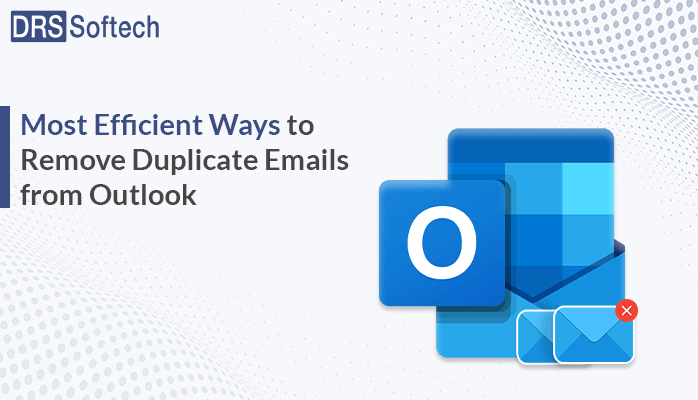Synopsis: Do you have many emails in your Outlook folder? You’ve come to the correct place. By reading this blog, you may learn how to remove duplicate emails from Outlook. What other potential reasons could there be for duplication in Outlook?
Since emails are the primary means of communication in every organization, they are extremely vital. One of the most popular email clients among consumers is Microsoft Outlook. Outlook has many sophisticated capabilities to remove duplicate emails in Outlook 365. However, duplicate email problems also affect Outlook users, just like they do any other mailbox.
Every day, there are more and more emails in our inboxes. In addition, handling duplicate emails makes email message management a laborious chore. In addition, it interferes with users’ workflow in many ways. For instance, problems with storage capacity, sluggish Outlook performance, etc. Therefore, it is crucial to deal with duplicates, and in the section that follows, we’ll go over “How do I delete duplicates in Outlook?”
Potential Reasons to Remove Duplicate Emails from Outlook
Let’s now investigate the reasons for duplicate emails in Outlook and the significance of deleting them before moving on to the solution to eliminate duplicate emails in Outlook. Therefore, examine the causes of the duplicates.
- Errors in Outlook Rules: It is possible that the rules are not configured correctly. Data duplication in the Outlook inbox could arise from this.
- Short Send/Receive Intervals: The emails and mailbox components will not synchronize correctly if the Inbox update frequency is set too short. Additionally, this could lead to duplicate data.
- Inaccurate Account Settings: Incoming data will repeatedly synchronize if you have set up the same email account more than once. In the Outlook mailbox, it may also result in duplicate emails.
- Incorrect Mailbox Configuration: It’s also conceivable that, when setting up your account, you made a mistake in setting up your mailbox. As a result, you may keep getting the same contacts, calendars, and emails.
- Antivirus: In certain situations, an antivirus program installed on the computer can eavesdrop on Outlook’s send and receive operations.
Users pause to consider how to handle these duplicates in Outlook for all of these reasons. Therefore, several methods for removing duplicate emails from Outlook 2019 / 2016 / 2013 and the versions below are given below to make this work easier.
Advice Handily Remove Duplicate Emails From Outlook
Duplicate emails can be removed from Outlook in a few different methods. Depending on the reason for the duplicates, you can select one of them:
Method 1: Use import/export to Delete Duplicate Emails in Outlook
In Outlook, you can also get rid of duplicate emails by using the Import/Export tool. Take the actions listed below to remove duplicate emails in Outlook 365:
- Launch Microsoft Outlook, then select File → Click to Open and Export → Option for Import/Export
- Select the Import from another program or file option in the Import and Export Wizard window, then click the Next button.
- Click the Next button after selecting Outlook Data File (.pst) in the Import a file window.
- Select the “Do not import duplicates” option and browse the.pst file in the Import Outlook Data File window before clicking the “Next” button.
- Select Outlook Data File to export all of the data, and then click the Finish button to delete duplicate emails in Outlook.
Expertly Remove Duplicate Emails from Outlook
If you want to remove duplicate emails in Outlook 365 because it takes up unneeded space and causes clutter. For that reason, you ought to remove these duplicate files from your email. The Outlook Duplicates Remover Tool is the most sophisticated and practical way to get rid of this extraneous mailbox data. It has every cutting-edge feature imaginable to make the procedure simple and efficient for consumers. One benefit for users is that Outlook will no longer send duplicate emails. Every Windows OS version is compatible with it. Follow these steps to eliminate duplicate emails in Outlook.
- Run the DRS Outlook Duplicate Remover Tool as administrator after downloading it.
- To find the necessary PST files, click Browse.
- Click Next once the desired files have been selected.
- Choose the folders from which to delete duplicates in the mailbox preview. Click “Next.”
- Additionally, you can eliminate duplicates from a specific date range by using mail filters. With other choices based on your needs.
- Finally, click Convert to delete duplicate emails in Outlook.
Within a few minutes, this application will assist you in removing duplicate emails from your Outlook inbox.
Conclusion
We hope that your query “Can I delete duplicate Outlook data files?” has been resolved now, Since in your mailbox, duplicate emails, contacts, tasks, and other items take up space and cause clutter. Additionally, it lowers the application’s productivity and degrades Outlook’s overall speed. Consequently, to prevent getting duplicate emails in Outlook, you must routinely check and maintain the mailbox. Additionally, if you frequently find duplicate emails, proceed with extreme caution. Additionally, to remove duplicate emails from Outlook if the quantity of duplicates is considerable, use the best Outlook Duplicate Remover tool.