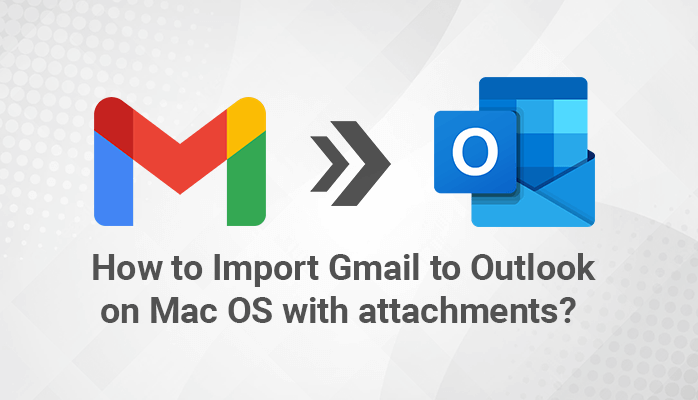As we all know Gmail is one of the most popular and widely used email service provider. It is a free and open-source email application used for sending customized email messages over the web. It is also known as Google Mail, embedded with multiple rich and advanced features to make email service smooth. Gmail has an inbuilt spam filter feature, chat option, meetings, conversation view, etc. Users can organize multiple email accounts on Gmail and access them simultaneously.
Moreover, it provides a feature to import Gmail to Outlook including all the mailbox items. Outlook is an email service offered by Office 365 developed by Microsoft. It is one of the premium web-based email client comprised of various advanced features. Outlook for Mac users OLM format to store mailbox items like email messages, calendars, notes, attachments, contacts, etc.
In this blog, we will give you the best possible technique to add Gmail account to Outlook on Mac. Before moving to the next, let’s have a look at some reasons to migrate Gmail email to Mac Outlook.
What is the need to Import Gmail to Outlook emails on Mac?
Users are very well known that Gmail is the most recognized and in-demand application for email service. However, it is widely preferred by general as well as professional users. There is no doubt that Gmail doesn’t have quality features to meet corporate needs. But in the corporate sector, most of the users favor going with Outlook.
Below are some of the reasons to transfer emails from Gmail to Outlook on Mac,
- Outlook offers some business-oriented qualities.
- It is customized with modern security aspects like litigation hold, anti-spoofing, auditing, encryption, and multi-factor authentication.
- Users can get extra alternatives to encrypt confidential emails when they import Gmail to Outlook.
- Outlook has built-in contacts and calendars while Gmail has not.
- Users can send or receive emails both online and offline with the Outlook desktop client on Mac.
These are the following factors due to which users like to migrate Gmail accounts to Outlook on Mac. Now, let’s see the possible method that can be used to transfer Gmail email to Mac Outlook.
Manual Method to add Gmail account to Outlook on Mac OS
Most of the users are not aware of the right solution to perform Gmail to Outlook migration. Either they lose their data or get no result when they proceed with an inaccurate method. So we have tested this manual method to import Gmail to Outlook and we get the right result.
You can easily import Gmail emails to Outlook on Mac by performing the steps mentioned below.
- Open MS Outlook on Mac OS and sign in using ID and password.
- Click on Outlook in the Mac menu and choose the Account option in Personal Setting.
- Click on the add button (+) and select New Account. Users can also import Gmail contacts to Outlook.
- Enter the Gmail address and press the continue button.
- Now click on Choose the Provider option and select Gmail.
- Then select the Gmail account and click on the allow button.
- At last, click the Done button to import Gmail to Outlook on Mac.
Users are required to follow these steps sequentially on the Mac OS to get the result. If you have a question that how to sync Gmail calendar with Outlook on Mac? Then this manual solution will not work for same. There are certain limitations of the manual method that we are going to discuss below.
Manual Method Limitations to transfer emails from Gmail to Outlook
Even though users can go with the above manual trick to migrate Gmail emails to Mac Outlook. But the manual method is not considered to be the best effective and reliable solution. Users have to face some difficulties and go through various restrictions.
Below we have mentioned some limitations to import Gmail to Outlook manually.
- It is possible to transfer only Inbox items by using the manual method.
- Users are required to have some basic technical knowledge before proceeding with manual techniques.
- Duplicate email messages and attachments can not be removed.
- Users can not transfer calendars and import Gmail contacts to Outlook.
- Any alteration in the steps results in termination of the complete process.
The manual method does not provide an effective and quality result. To get the best and most accurate results, many experts and users recommend a professional solution. With an advanced Gmail Backup Tool for Mac, users can easily migrate Gmail emails, contacts, calendars, and notes to Outlook on Mac. It is a reliable and risk-free solution that delivers 100% accurate results without any data alteration. Users can also remove duplicate emails and import only selective emails by using a professional method.
Conclusion
In this blog, we have described the manual method to import Gmail to Outlook on Mac OS. Including this, we have mentioned some reasons for which users need to transfer their Gmail account to Outlook. But the manual method has various limitations and that’s why many users always go with a professional solution. It takes less time and delivers risk-free results without any data alteration. Any professional and non-professional users can easily get the optimum result with a smart Gmail backup tool for Mac.
 Ankit Roy is a Professional Technical Content Developer. He writes about Email Migration and backup, Cloud Migration, File Conversions & Data Recovery for Mac. He developed his skills in technical content writing throughout his undergraduate days. Ankit Roy additionally developed his skill in keyword research, SEO, SMO, and SMM.
Ankit Roy is a Professional Technical Content Developer. He writes about Email Migration and backup, Cloud Migration, File Conversions & Data Recovery for Mac. He developed his skills in technical content writing throughout his undergraduate days. Ankit Roy additionally developed his skill in keyword research, SEO, SMO, and SMM.